Uninstalling Mac Forwarder
Follow these steps to remove the Stairwell Inception Forwarder from your macOS system
Step 1: Generate a Maintenance Token
Log in to the Stairwell Console and navigate to the Assets tab.
- Click Forwarder Maintenance Token.
- Select Generate to create a new token.
- Copy the generated token for later use.
Note: Maintenance tokens are tied to a specific environment. If you manage multiple environments, ensure you select the correct one before generating the token. Tokens are valid for 14 days.
Step 2: Unlock the Forwarder
Use the token to disable anti-tamper protections:
sudo "/Applications/Inception Forwarder.app/Contents/MacOS/Inception Forwarder" unlock --token [your token here]
Replace [your token here] with the token you generated in Step 1.
Step 3: Uninstall the System Extension
Run the following command to remove the Forwarder system extension:
sudo "/Applications/Inception Forwarder.app/Contents/MacOS/Inception Forwarder" uninstall-extension
Tip: This step is optional, but strongly recommended. Skipping it may cause issues when deleting the application.
Step 4: Remove the Inception Forwarder Application
Delete the application using either Finder or the Terminal:
- Finder: Drag Inception Forwarder.app from the /Applications folder to the Trash.
- Terminal: Run:
sudo rm -rf "/Applications/Inception Forwarder.app"
Summary
- Generate a maintenance token.
- Unlock the Forwarder with the token.
- Uninstall the system extension.
- Delete the Forwarder application.
Performing the steps in this order ensures a smooth and reliable uninstall process.
Updated 3 months ago