Create new exclusion
Exclusions tell Stairwell to ignore specific assets or file patterns during policy evaluation. You can create exclusions in two places, depending on whether you want to reuse the exclusion across policies or keep it specific to one policy.
Before you start
- Log in to the Stairwell app.
- Select the environment you want to work in from the environment dropdown.
- Open Assets from the left navigation.
Option 1: Create an environment-level (reusable) exclusion
Use this option when: You have an exclusion you expect to use in multiple asset policies (for example, common dev folders, build artifacts, or org-wide “never scan these” paths).
What this does: Creating an exclusion at the environment level stores it for reuse, but does not automatically apply it to any policy. You’ll attach it to policies later as needed.
Steps
- Go to Settings.
- Under Environments, open the environment you’re working in.
- Find the Asset Exclusions section.
- Click Create Exclusion (or equivalent button).
- Enter your exclusion criteria (pattern, path, or asset identifier) and save.
Result: The exclusion now exists in this environment and can be added to any number of policies in that same environment.
Option 2: Create a policy-specific (one-off) exclusion
Use this option when: You need an exclusion for only one asset policy - for example, a temporary exception or a policy tuned for a specific team.
What this does: Creates an exclusion directly inside a single policy, and it applies only to that policy.
Steps
- Go to Asset Policies.
- Find the policy you want to update.
- Click the three-dot menu next to the policy and select Edit.
- Open the Exclusions tab/section.
- Choose Create New Exclusion.
- Enter the exclusion criteria and save.
Result: The exclusion is immediately tied to that policy and won’t appear as a reusable environment-level exclusion.
Adding an environment-level exclusion to a policy
If you created reusable exclusions in Settings → Environments → Asset Exclusions, you can attach them to a policy anytime:
- Go to Asset Policies.
- Open the policy’s Edit menu.
- In the Exclusions section, click Add Exclusion to Policy.
- Select one or more environment-level exclusions.
- Save the policy.
Which option should I choose?
Environment-level exclusions = best for standard, repeatable exclusions you want to apply across policies quickly and consistently.
Policy-specific exclusions = best for unique or temporary cases that apply to only one policy.
Common Exclusions
**\*.swift
**\*.tf
**\*.json
**\*.go
**\*.pyc
**\*.r
**\*.yaml
**\*.rs
**\*.ts
**\*.kt
**\*.java
**/tmp/_bazel_**
**/core*
.ssh/*
%windir%\CCMCache\*
C:\Windows\CCM\Ccmrepair.exe
C:\Windows\CCM\RemCtrl\CmRcService.exe
/app/docker/overlay/**
/private/var/tmp/_bazel_*/**
/lib/**
/var/www/html/dbh.inc.php
/Applications/CrashPlan.app/**/*Updated about 1 month ago