What to check first when troubleshooting a forwarder?
Check these items and then reach out to [email protected]
If there are issues with the Stairwell forwarder, sometimes it is necessary to identify, review, and provide logs to the Stairwell team for analysis. Below we've provided the most common things our team will need to ask for in order to analyze possible issues and help users resolve and restore forwarder functionality.
To update logging levels, please see our changing logging levels guide. It is recommended to leave the logging levels as default and to only change them temporarily.

Windows
Stairwell Forwarder v1.6 and later, or v1.4.x
- To check logs on Windows systems running the Stairwell Forwarder, the location is
C:\ProgramData\Stairwell\SwellService\logs - To check registry values on Windows systems running the Stairwell Forwarder, the location is
HKLM\Software\Stairwell\SwellService - To check services on Windows systems running the Stairwell Forwarder, ensure the following are Running/Started
StairwellForwarder
SWAgent
Stairwell Forwarder v1.3.x and earlier, or v1.5.1
- To check logs on Windows systems running the Stairwell Forwarder, the location is
C:\ProgramData\Stairwell\Inception\logs - To check registry values on Windows systems running the Stairwell Forwarder, the location is
HKLM\Software\Stairwell\Inception - To check services on Windows systems running the Stairwell Forwarder, ensure the following are Running/Started
InceptionForwarder
SWAgent

Mac
On Mac systems, Stairwell logs are stored in the OS logging subsystem.
When troubleshooting macOS, a debug bundle (containing the Mac Forwarder logs) may be needed. We have a script that can be run by customers to gather relevant information to provide to our engineering team.
- Open Terminal.app (in Applications/Utilities) and run:
sudo "/Applications/Inception Forwarder.app/Contents/Resources/generateDebugLogs.zsh"- Once the script has completed, which should take a minute or two, it should open a Finder window with a file named
inceptionDiagnose.zipin it. Please provide this zip file to the FIT team. - Older versions of the forwarder do not include the script. If you get a "command not found" error, you can download the script from:
https://downloads.stairwell.com/macos/troubleshooting/generateDebugLogs.zsh

Linux
Configuration
- The local configurations is found in
/etc/stairwell/config.json
Asset ID
- The local asset information is found in
/var/lib/stairwell/runtimeconfig.json
State File
- The local backscan status is found in
/var/lib/stairwell/scansession.json- Unspecified/Not started since restart = 0
- Complete = 1
- In Progress = 2
- Stopped = 3
- Failed = 4
- Disabled = 5
Service
- For RHEL 7 and above, logs are managed using system journal. If an error is encountered before logging can be initialized, information is found in
/var/log/stairwell_failsafe.log. Otherwise, to save recent logs to a file, you can use the following command:
journalctl -u stairwell -S today --no-tail > stairwell_service.log- For RHEL 6, logs are managed using logrotate. Logs are stored in
/var/log/stairwellwith/var/log/stairwell/fileshipper.logbeing the most recent.
Updated about 1 month ago
What’s Next