Install Mac forwarder manually
With the Stairwell Forwarder for MacOS, organizations can automatically collect files from macOS devices (Intel & Apple Silicon supported) and have them processed by the Stairwell platform. To install the Stairwell Forwarder, multiple pieces will need to be in place before it can fully function.
This guide is strictly for manually installing the Stairwell Forwarder directly on a single device – usually for testing purposes.This section should not be used to deploy the Stairwell Forwarder across your environment. For a specific, step-by-step guide using an MDM, please check to see if there is an article available here.
Warning!The initial scan (we refer to as the backscan) is a comprehensive physical disk scan that is very resource intensive for a short period of time. We do not recommend installing the forwarder on critical assets early in your deployment. Think of your first several deployments as "sacrificial" in that they will take the biggest hit because they will be uploading the greatest number of unique files and each subsequent install will have less and less unique files and therefore, shorter and less intensive backscans.
Installation
- Download the installer (.pkg) file
- Open a Terminal prompt and navigate to the folder where you downloaded the .pkg file and execute the following command:
sudo installer -package StairwellForwarder.pkg -target /- The installer will prompt you for your EnvironmentID and Auth Token.
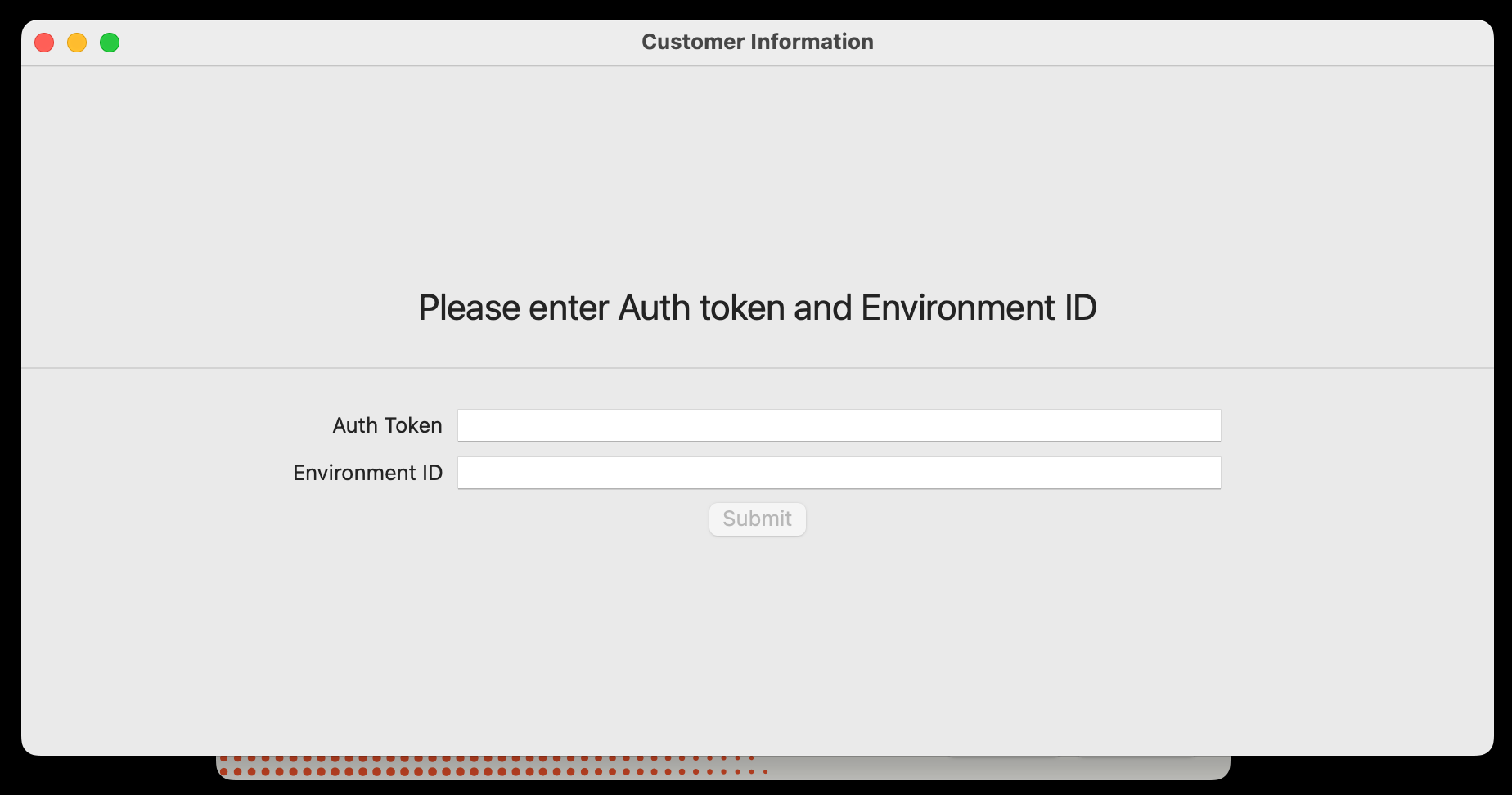
- When the installer runs, you will receive a prompt. Click on the Open System Preferences button and then click Allow
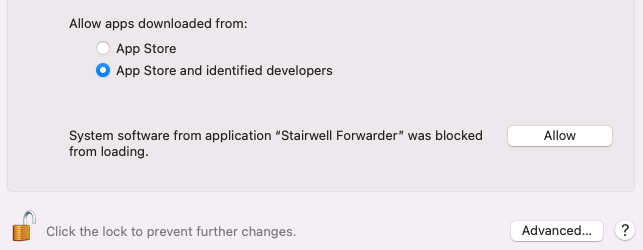
- Enable full disk access by opening System Preferences ➡️ Security & Privacy ➡️ Privacy ➡️ Full Disk Access and then click the checkbox next to the Stairwell Forwarder.
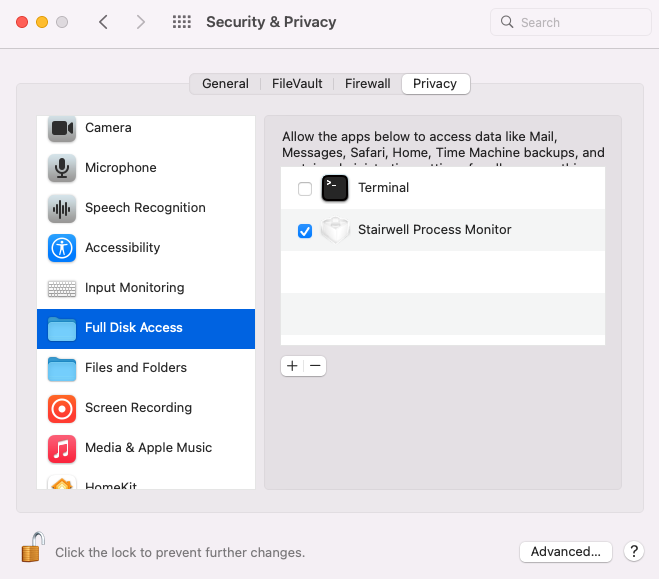
The Stairwell Forwarder for macOS should now be installed on your device with the permissions required to allow ingestion.
Confirm Installation
- Navigate to https://app.stairwell.com and log in
- Click on Assets
- Click on the newly created asset name(s) to confirm the retrieval of files
- Take note of the data under All Objects
It may take a few minutes for file ingestion to begin and show in the application.
Updated 4 months ago