Uninstalling the Windows forwarder
Manual Uninstallation of the Windows Forwarder
These methods work for all versions except for 1.4.x.
Windows UI
Like most programs, you can remove the Stairwell Forwarder using normal Windows uninstallation methods
Command Line with Installer EXE
For this to work, you need to use the installer executable that corresponds to the version of the forwarder on your system. In the example below, we are uninstalling version 1.6.4.
- Open an elevated cmd.exe
- Run the following command (with your installer filename):
.\StairwellForwarderBundle-1.6.4.0.exe /uninstall /Log StairwellUninstall.log /q /norestart
Manual Uninstallation of 1.4.x
Step 1: Enter Maintenance Mode
- Open cmd.exe
- Run the following command:
C:\Program Files\Stairwell\SwellService\SwellService.exe -mainttoken=$token
Step 2: Repair Stairwell
- Open Control Panel
- Find the StairwellForwarderBundle.exe
- Select Repair
Step 3: Re-enter Maintenance Mode
- Open cmd.exe
- Run the following command:
C:\Program Files\Stairwell\SwellService\SwellService.exe -mainttoken=$token
Step 4: Uninstall Forwarder
- Open cmd.exe
- Run the following command:
.\StairwellForwarderBundle-1.4.0.886.exe /uninstall /Log StairwellUninstall.log /q /norestart
Until a reboot occurs...the driver
SWAgent.sysand serviceSwellService.exewill continue to run and show in their respective locations, however the application should be removed from installed programs.
Step 5: Verify Services Stopped
Once rebooted, we’ll want to verify success by checking the service.
- Select Windows button + R to open the run dialog box
- Type in
services.msc - Search for
StairwellForwarder - Open Powershell
- Type in
fltmc.exe - Search for
SWAGENT
Step 6: Manual Cleanup
Remove any leftover Stairwell artifacts from the program files.
- Navigate to
C:\Program Files\Stairwell\and delete all related folders and files - Navigate to registry keys and cleanup items
- HKEY_LOCAL_MACHINE\SOFTWARE\Inception\Stairwell
- HKEY_LOCAL_MACHINE\SYSTEM\CurrentControlSet\Services\SWAgent
Updated about 1 month ago