Adding additional file extensions to Windows forwarder
File extensions are normally set in the Stairwell UI, but creating the necessary registry entry will override the default extension list. In order to scan the default extensions in addition to your newly added extensions, you will need to add the entire default extension list. If you wish for these additional file extensions to be scanned during the initial backscan, you'll need to preemptively add the registry entry before installing the Inception Forwarder.
To make use of this new functionality, you will need to ensure that the Registry entry is added before the service starts for the first time, or you will need to restart the service after adding the entry.
We suggest first creating the entry before installing the forwarder. There are a number of ways to accomplish this:
- The easiest is to do this manually
- You can then export the registry data and push it out to your endpoints before the installer is pushed out.
Instructions
- Open the Registry and move to Computer\HKEY_LOCAL_MACHINE\SOFTWARE\Stairwell\Inception
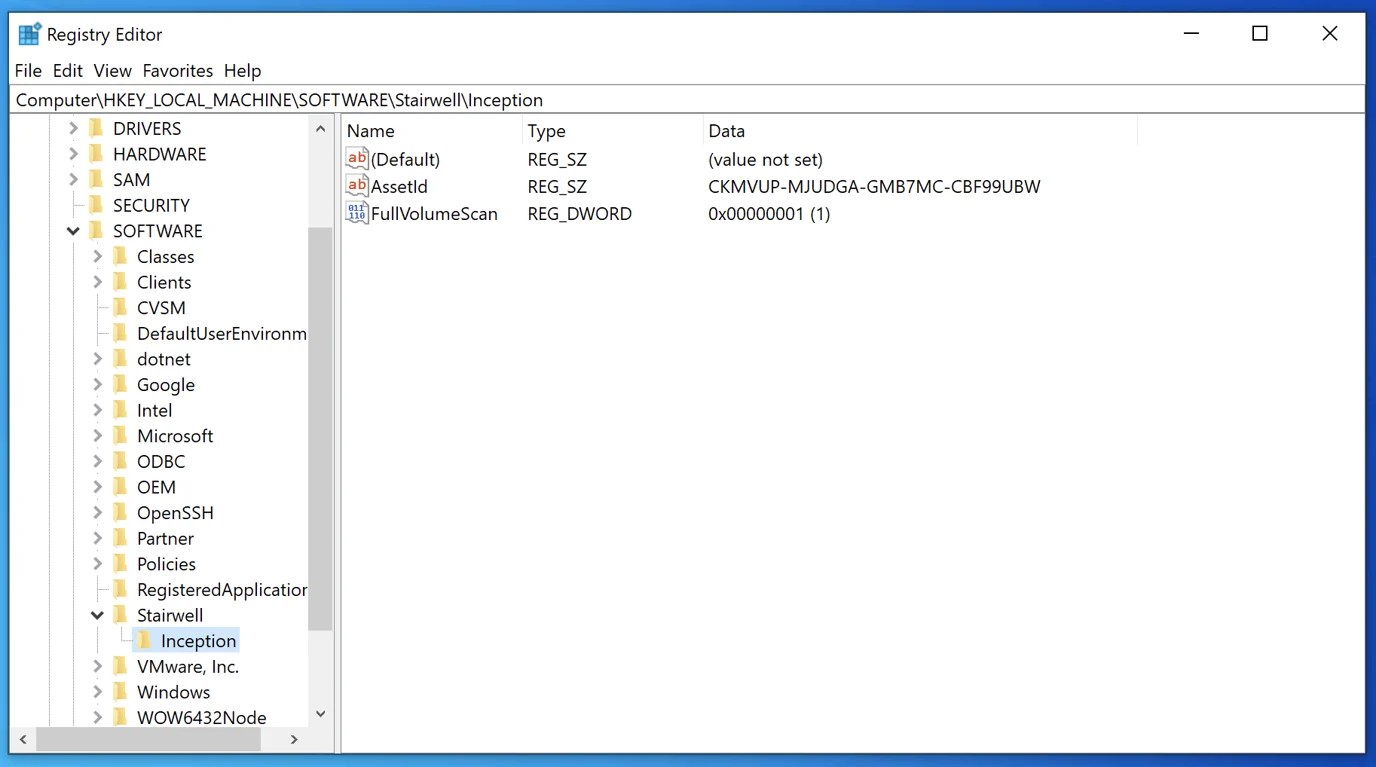
If the path does not yet exist, please manually create it.
- Create a new property using a Multi-String Value by right-clicking on an empty space, choosing New, and choosing Multi-String Value
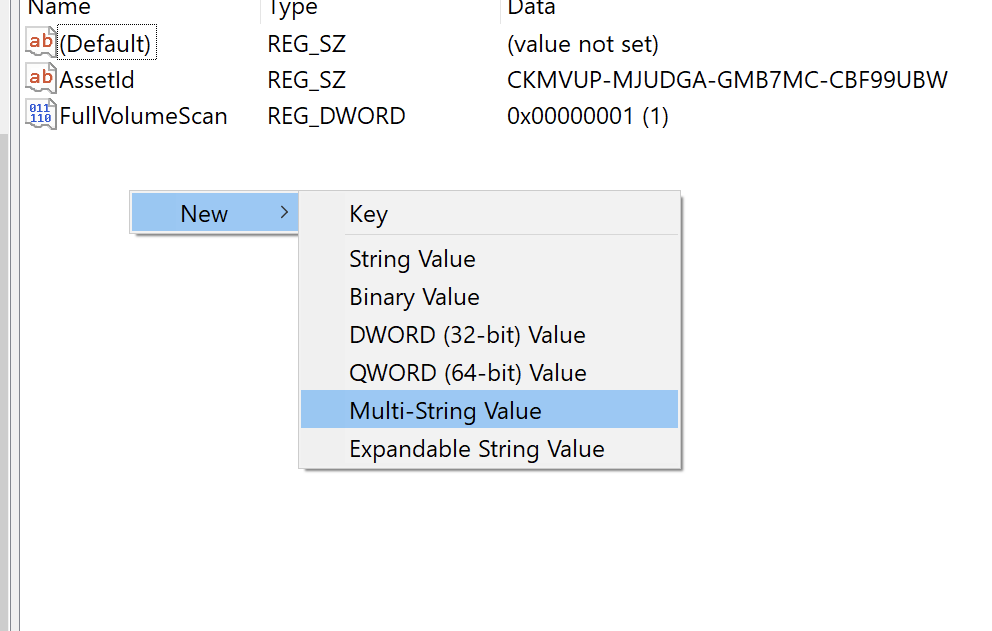
- Name the property AllowForwardList (Type: REG_MULTI_SZ)
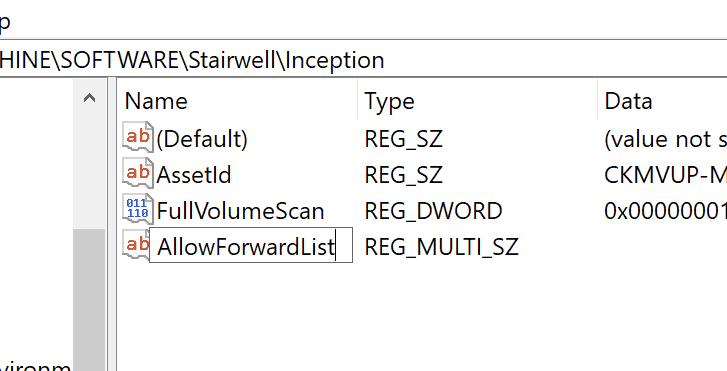
- Edit the value by right-clicking the name and choosing Modify
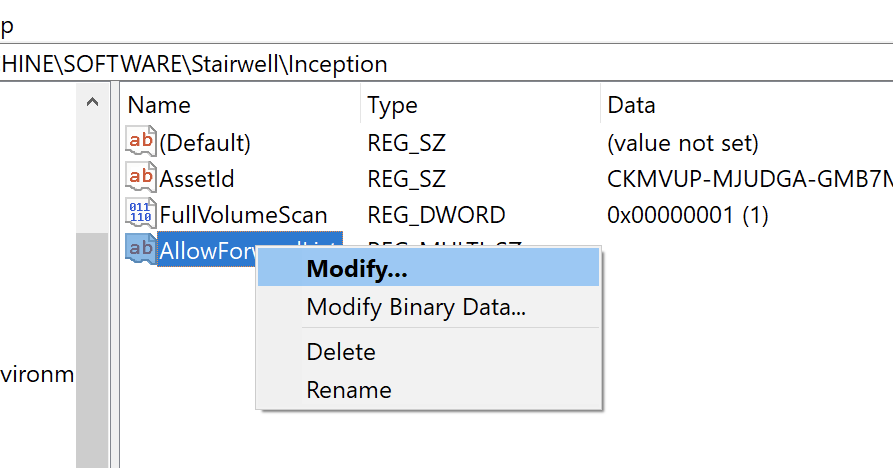
- Add your extensions to be forwarded/scanned and click OK
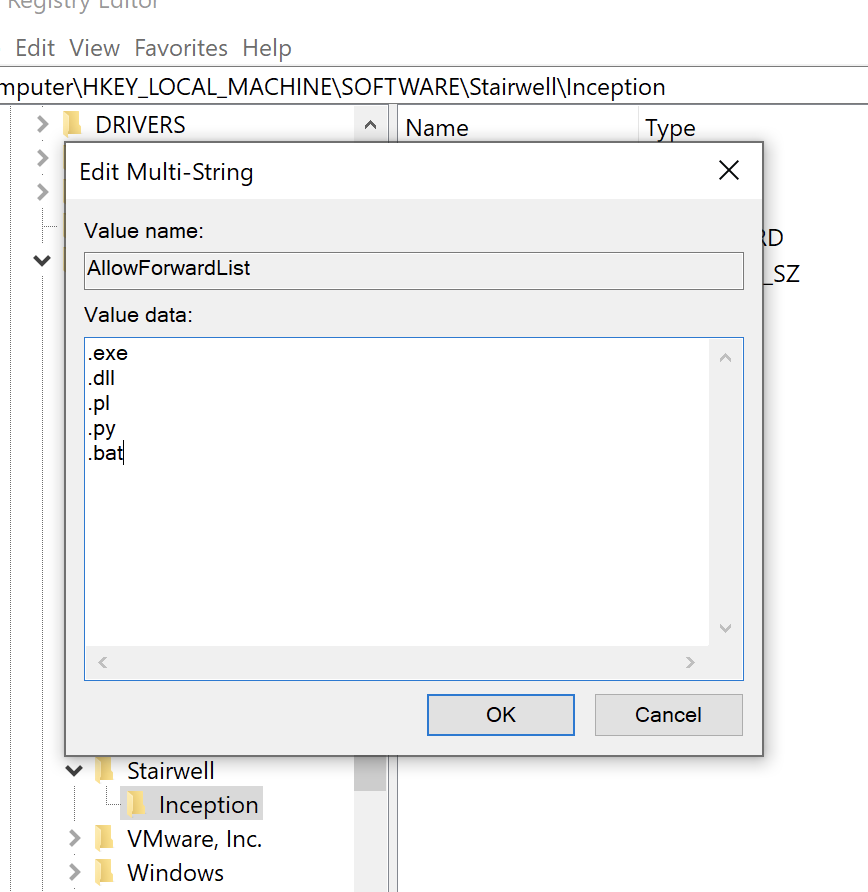
For multiple extensions, please add each to a new line, and remember to precede with a dot.
- Right-click on the Inception key and choose Export
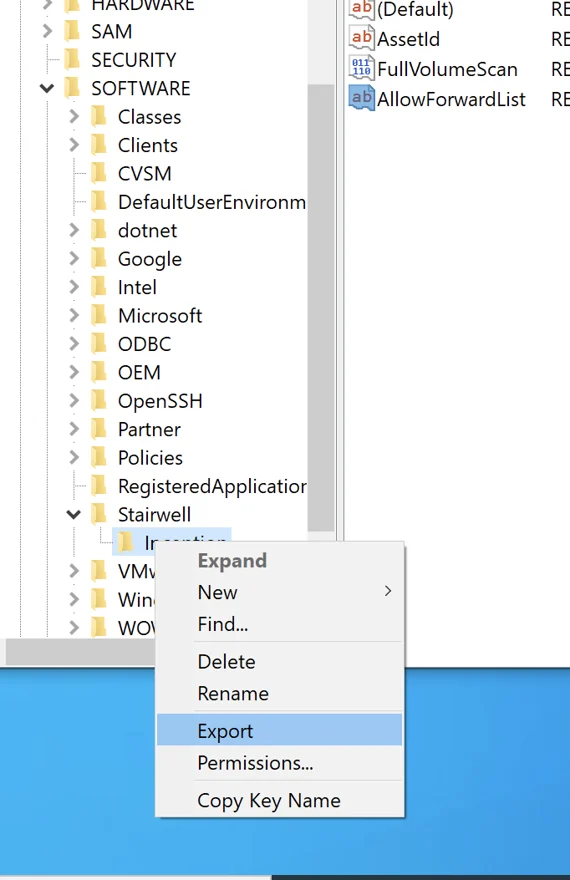
- Locate the location of the exported registry entry, right-click, and choose Edit
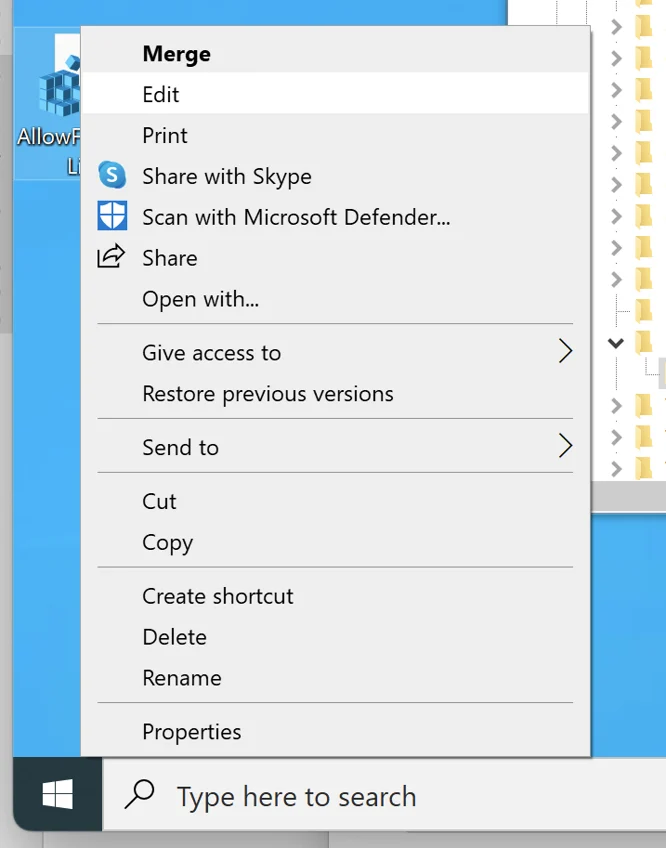
- Once open in Notepad, you will see all of the Properties of the key you exported
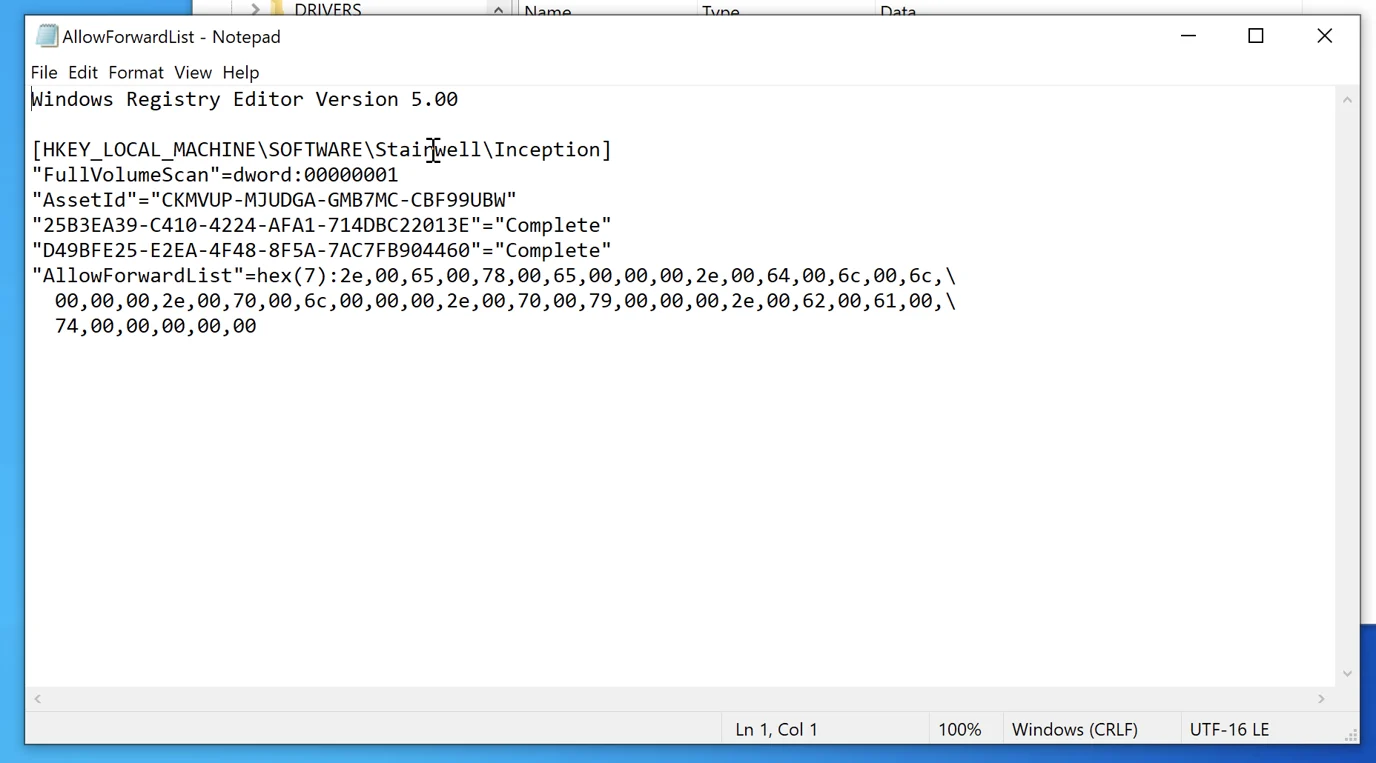
You may only see the AllowForwardList property if you have to create the key manually
- Delete ALL properties except for the AllowForwardList property and save the file
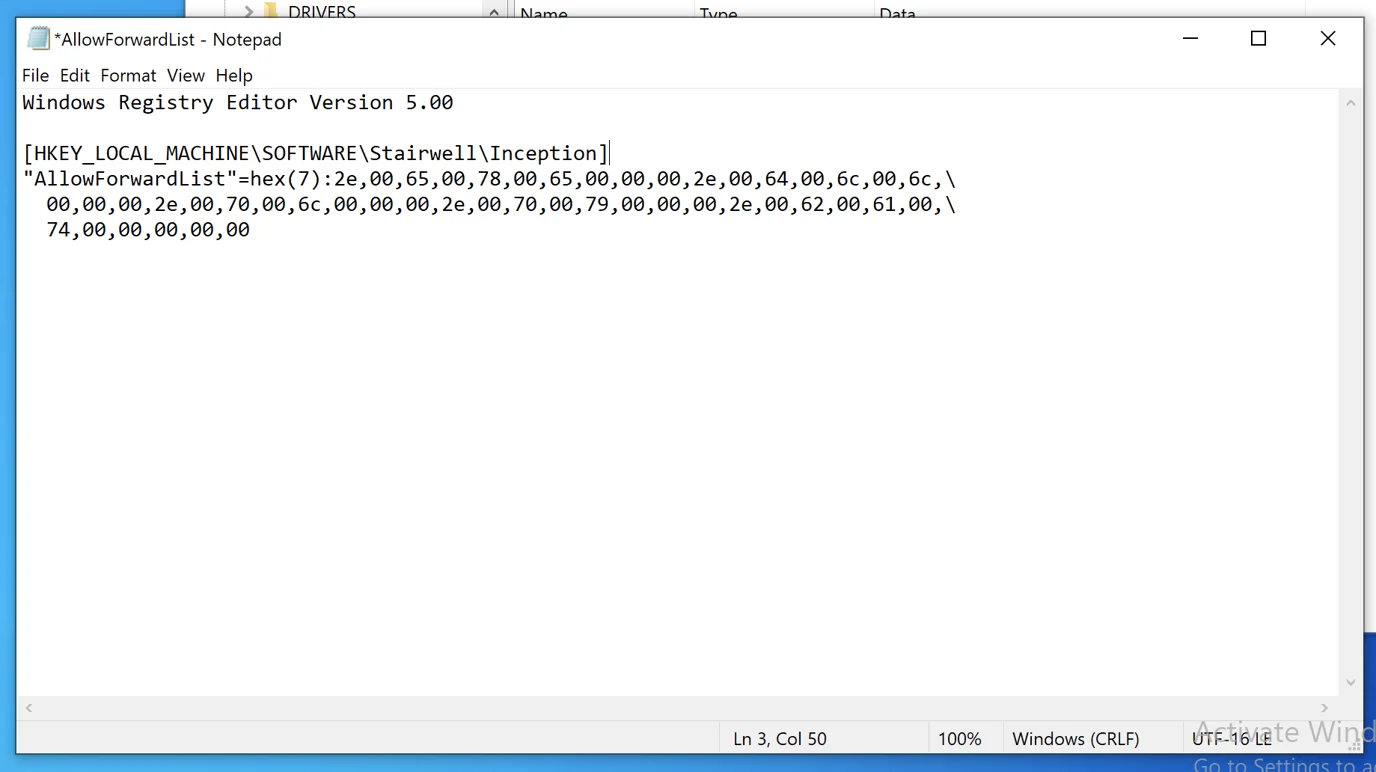
- Double-click on the registry file to import it. Click Yes when prompted.
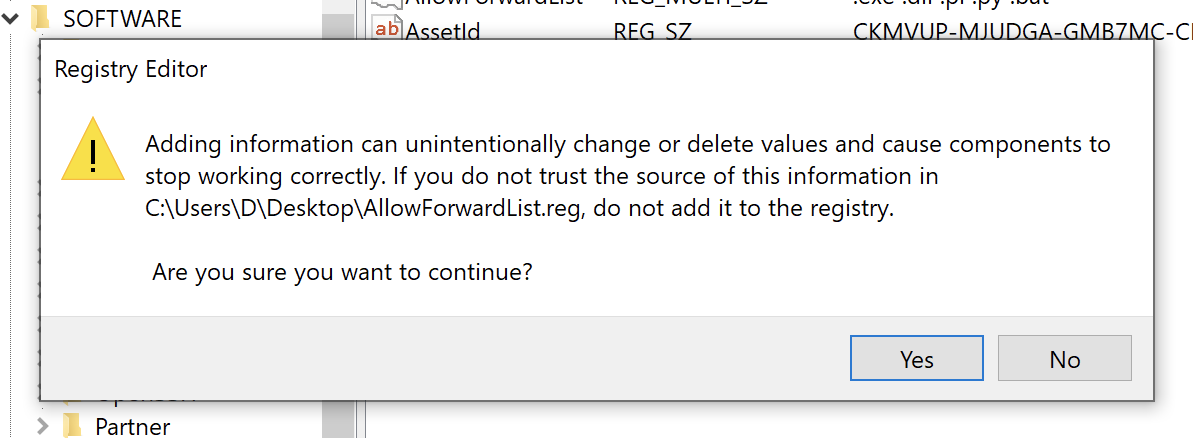
- After clicking Yes, you should be notified that the import was successful. Please click OK.
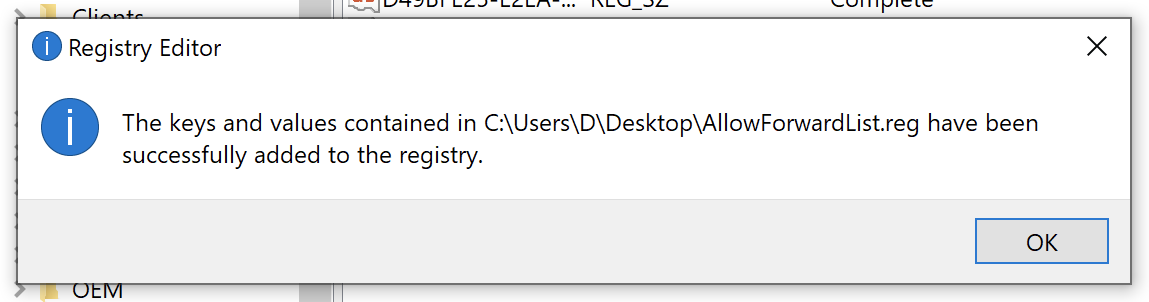
- Now, confirm that the Registry file has successfully been imported by double-clicking on the AllowForwardList property in your registry.
Updated 3 months ago